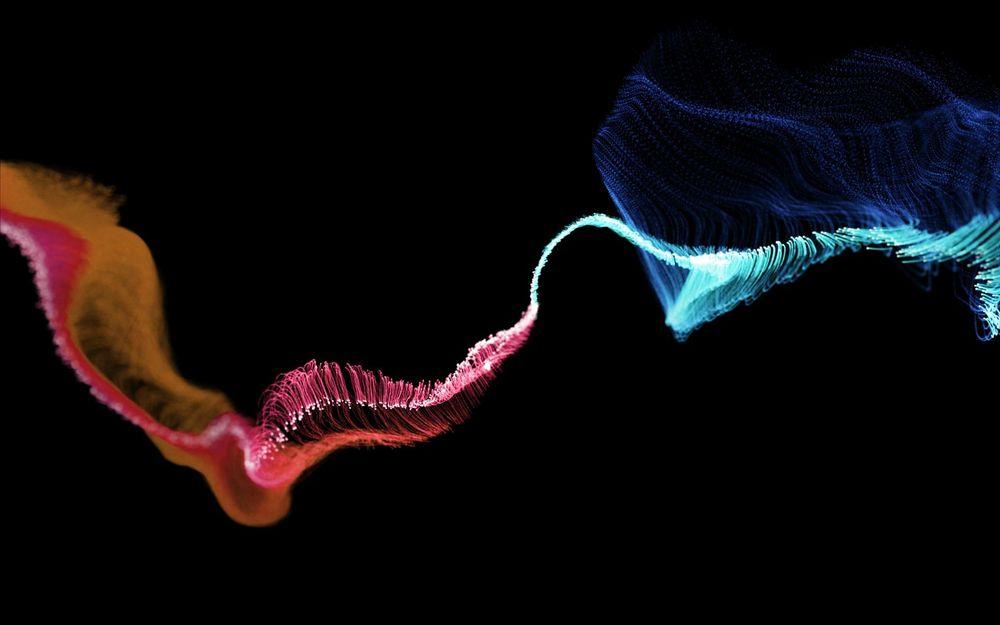
How to Install Docker and Portainer on Odroid N2+
In light of the current short supply of Raspberry Pis, I want to share information about an alternative single board computer, the Odroid N2+. The Odroid N2+ can be used to host a number of applications using Docker. Portainer makes the administration of Docker containers easy on the Odroid N2+.
Odroid N2+
The Odroid N2+ is a single board computer (SBC) by the South Korean company Hardkernel (하드커널). In light of the current shortages of the Rasperry Pi SBCs, I wanted to see if the Odroid N2+ is a viable alternative for hosting Docker applications.
The Odroid N2+ combines a a quad-core ARM Cortex-A73 CPU cluster and a dual core Cortex-A53 cluster with a Mali-G52 GPU. It has 4GByte DDR4 RAM and four USB 3.0 ports. For networking the Odroid N2+ has one GbE LAN port, but unfortunately no integrated wifi. So in my setup I use a separate USB 2.0 wifi adapter from Delock. The wifi adapter from Delock has a Realtek RTL8811 chipset which is widely supported by Linux. Like the Raspberry Pi, the Odroid N2+ also has GPIO ports.
The heat sink is passive and makes no noise, which is great for home environments. For storage, you can choose between a SD card and an eMMC card. The eMMC card is faster but also more expensive.
Installing Linux on Odroid N2+
Hardkernel offers several Linux images for the Odroid N2+. For my purpose I use the Ubuntu Mate Desktop image.
Once you have downloaded the image file, you can copy it to your SD card with an application like the Raspberry Pi Imager. Other transfer software for different operating system exist as well.
Installing Docker
Docker is a popular OS-level virtualization solution that delivers software in packages called containers. Thus, Docker facilitates the deployment of software that often contain multiple parts. This can also be used to deploy software on SBCs like the Odroid.
Docker comes with a CLI to manage the containers, but it is not easy to work with for non-technical users. Once you insert the SD card into your Odroid N2+, you can install Docker by following the manual steps on Docker.com:
https://docs.docker.com/engine/install/ubuntu/
Installing Portainer
A solution like Portainer can be installed that makes the administration of Docker containers easy on the Odroid N2+. It itself comes as a container and has an easy-to-use web interface.
Portainer comes in two flavors, one open source CE edition and one commercial edition. Once you have a working installation of Docker on your Odroid N2+, you can follow these installation steps to install Portainer:
https://docs.portainer.io/start/install/server/docker/linux
After the successful installation, you can log in to the Portainer web application. Portainer has many features to easily manage Docker containers, images, networks and volumes.
One thing to watch out when installing Docker images on the Odroid N2+ is that the Docker images need to be in a format that supports the ARM CPU architecture (arm64). Docker images that for example only support Intel Architecture will not run on your Odroid N2+.
Conclusion
Installing your local edge device running Docker on your Odroid N2+ is a great way to get the benefits of a single board computer. Portainer makes the administration of Docker containers easy on the Odroid N2+.
References
-
Hardkernel: https://www.hardkernel.com
-
Odroid N2+ Wiki: https://wiki.odroid.com/odroid-n2/odroid-n2
-
Docker: https://www.docker.com
-
Portainer: https://www.portainer.io
Published
30 Jul 2022
